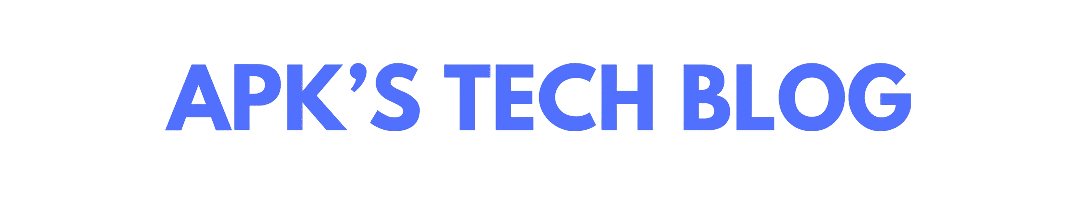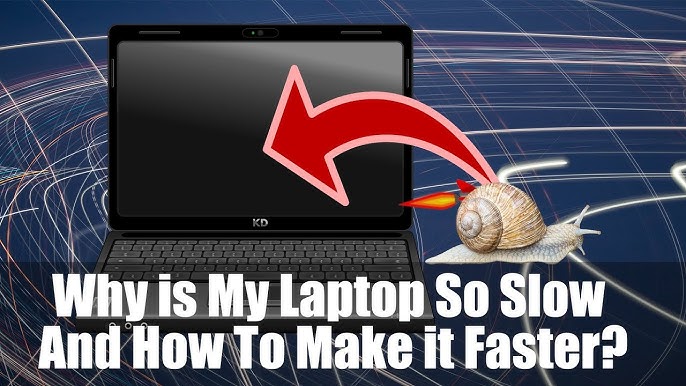Is your laptop crawling at a snail’s pace lately?
A slow laptop isn’t just annoying — it can seriously hurt your productivity, gaming, or even just web browsing.
In this guide, we’ll explain why your laptop is so slow and reveal 9 effective ways to speed it up — whether you use Windows, Mac, or any other system.
Let’s dive in and bring your laptop back to life!
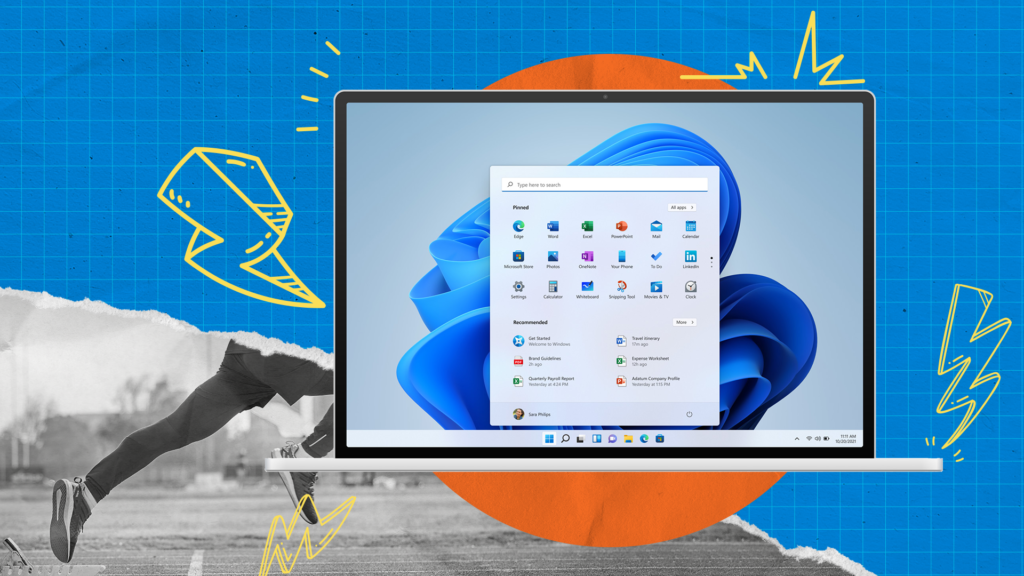
Why Is My Laptop So Slow?
Before fixing the problem, it’s important to understand what might be causing it. Common reasons include:
- Too many startup programs
- Low RAM or storage space
- Malware or viruses
- Old or failing hardware
- Background processes hogging resources
- Outdated drivers or operating system
- Overheating issues
- Fragmented hard drive (HDDs only)
- Too many browser tabs open
Identifying the real cause is the first step to making the right fix.
⚡ 9 Ways to Fix a Slow Laptop and Boost Performance
1. Restart Your Laptop
Simple but powerful! Restarting clears temporary files and stops background apps that may slow your machine down.
🛠️ Tip: Restart at least once a week if you leave your laptop on for days.
2. Disable Unnecessary Startup Programs
Many apps launch at startup and quietly drain your system.
Steps (Windows 11):
- Press Ctrl + Shift + Esc to open Task Manager.
- Go to the Startup tab.
- Disable programs you don’t need at boot.
Steps (Mac):
- Go to System Settings > General > Login Items.
- Remove unnecessary apps.
🔧 Fewer startup apps = faster boot times.
3. Uninstall Unused Programs
Over time, we all install apps we barely use. These waste storage and sometimes run in the background.
Steps:
- Windows: Settings > Apps > Installed Apps
- Mac: Finder > Applications > Move to Trash
🧹 Cleaning up your apps can dramatically free up resources.
4. Upgrade Your RAM or Storage
If your laptop struggles with multitasking, it may simply need more memory.
- Upgrade RAM: More RAM = more breathing room for your laptop.
- Switch to SSD: If you’re still using a traditional HDD, an SSD upgrade can boost speed by 5x–10x.
💻 Hardware upgrades breathe new life into older machines.
5. Run an Antivirus and Malware Scan
Malware can secretly slow your laptop to a crawl.
Action:
- Run a full antivirus scan using Windows Defender, Malwarebytes, or any trusted antivirus app.
- Remove threats immediately.
🛡️ Protect your laptop — and speed it up at the same time.
6. Clear Cache and Temporary Files
Temporary files and cache buildup can bloat your system.
Steps (Windows 11):
- Press Windows + R, type
temp, and delete all files. - Use Disk Cleanup tool for deeper cleaning.
Steps (Mac):
- Use an app like CleanMyMac or manually clean
/Library/Caches.
🧽 Regular cleaning keeps your laptop feeling fresh.
7. Check for Windows, Mac, and Driver Updates
Outdated operating systems or drivers can cause slowness or glitches.
Steps (Windows):
- Settings > Windows Update > Check for updates
Steps (Mac):
- System Settings > General > Software Update
🔄 Always keep your system updated for best performance and security.
8. Adjust Visual Effects
Fancy animations can slow down older laptops.
Windows 11 Tip:
- Search for “Adjust the appearance and performance of Windows”.
- Choose “Adjust for best performance”.
Mac Tip:
- Disable Transparency Effects in System Settings > Accessibility > Display.
🎨 Sacrificing a little eye candy can give a big speed boost.
9. Defragment Your Hard Drive (HDD Only)
If you have an old HDD, defragmenting reorganizes files for faster access.
Steps:
- Search for Defragment and Optimize Drives.
- Select your HDD and click Optimize.
⚡ Note: SSDs do not need defragmentation.
✅ Final Thoughts
A slow laptop can feel like a nightmare — but it’s rarely beyond saving.
By following these 9 practical fixes, you can restore your laptop’s speed and boost your daily efficiency without needing to rush out and buy a new one.
Remember: regular maintenance = longer laptop life!
🙋 Frequently Asked Questions (FAQs)
Q1. How can I make my old laptop run faster?
- Upgrade to an SSD
- Add more RAM
- Uninstall unnecessary programs
- Disable startup apps
- Keep your operating system updated
Q2. Does resetting a laptop improve its speed?
Yes, a factory reset can eliminate deep-rooted software issues, malware, and unnecessary bloatware. Just remember to back up important files before resetting!
Q3. How often should I clean up my laptop?
Ideally, do a basic cleanup (deleting temp files, cache) every month and a full deep clean (uninstall unused apps, scan for malware) every 3–6 months.