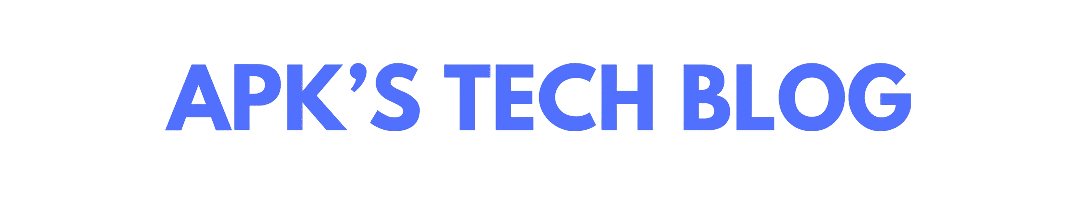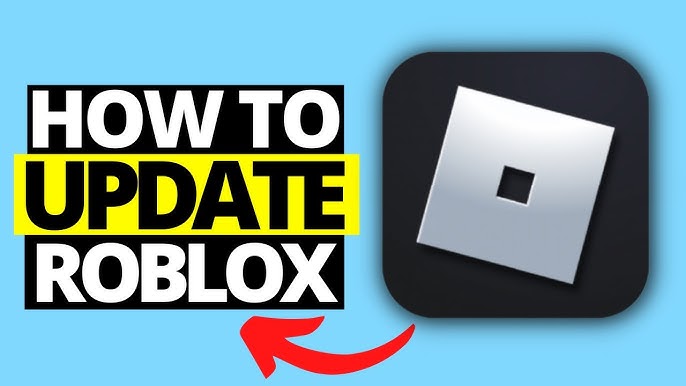How to Update Roblox on Mac (Quick & Easy Guide for 2025)
If you’re a Roblox player using a Mac, keeping your game updated is crucial. Regular updates bring new features, bug fixes, security patches, and better performance.
In this guide, you’ll learn exactly how to update Roblox on your Mac, step-by-step, so you can stay ahead and enjoy the best possible gaming experience.
Let’s dive in!
Why Updating Roblox on Mac is Important
Before we get into the steps, here’s why updating Roblox matters:
- Access to New Features: Roblox frequently rolls out exciting new features and game improvements.
- Better Performance: Updates optimize the app, making it faster and more stable.
- Enhanced Security: Updates fix vulnerabilities, keeping your account and device safe.
- Bug Fixes: No more annoying glitches or crashes while you play.
Now, here’s how you can quickly update Roblox on your Mac.
Step-by-Step Guide to Update Roblox on Mac
1. Launch the Roblox App
First, open the Roblox application on your Mac.
- You can find it in your Applications folder.
- Or, use Spotlight Search (press Cmd + Space and type “Roblox”).
2. Log In to Your Roblox Account
After opening Roblox, log in using your username and password.
This takes you to the main dashboard, where you can access all your favorite games.
3. Let Roblox Auto-Update
Good news — Roblox usually checks for updates automatically every time you launch it.
- If an update is available, you’ll see a prompt asking you to update.
- Simply follow the on-screen instructions, and Roblox will handle the update for you.
Pro Tip: Always allow the app a few extra seconds when launching, so it can fully check for any available updates.
What to Do If Roblox Doesn’t Update Automatically
Sometimes, Roblox might not prompt you for an update. Don’t worry! You can still manually update it.
Here’s how:
4. Manually Update Roblox via Web Browser
- Open Your Web Browser: Use Safari, Chrome, Firefox, or any browser you prefer.
- Visit the Official Website: Go to roblox.com.
- Log In to Your Account: Enter your username and password.
- Start Any Game: Click on a game to play.
- If your version of Roblox is outdated, the website will automatically prompt you to download and install the latest version.
- Download and Install the Update: Follow the instructions to complete the update process.
Easy, right?
5. How to Reinstall Roblox on Mac (If You’re Facing Issues)
If you’re still running into update problems, reinstalling Roblox ensures you have the newest version.
Here’s how to do it:
Step 1: Uninstall Roblox
- Go to your Applications folder.
- Find Roblox, right-click it, and choose Move to Trash.
- Empty your Trash to fully remove the old version.
Step 2: Download the Latest Roblox
- Visit roblox.com and log in.
- Click on any game. It will prompt you to download Roblox again.
Step 3: Install Roblox
- Open the downloaded file and follow the installation instructions.
- Launch Roblox and enjoy the updated experience!
Extra Tips for a Smooth Roblox Experience on Mac
- Keep Your macOS Updated: Always run the latest macOS version for maximum compatibility with Roblox.
- Check Roblox Server Status: If you can’t update or access games, it could be a server issue. Check the Roblox Status page or Roblox’s social media for updates.
- Clear Your Cache: Sometimes, clearing your browser cache or Roblox app cache can fix stubborn update issues.
- Restart Your Mac: After updating, restart your Mac to make sure all changes apply smoothly.
Final Thoughts: Stay Updated, Stay Ahead!
Updating Roblox on your Mac is super easy once you know the steps. Whether the app updates automatically or you update it manually through your browser, keeping it current means better gameplay, more features, and fewer problems.
Don’t miss out on everything Roblox has to offer — follow this guide to ensure your Roblox experience on Mac stays smooth, fast, and fun!