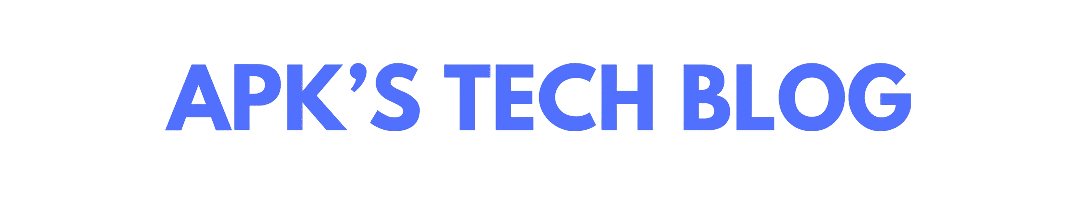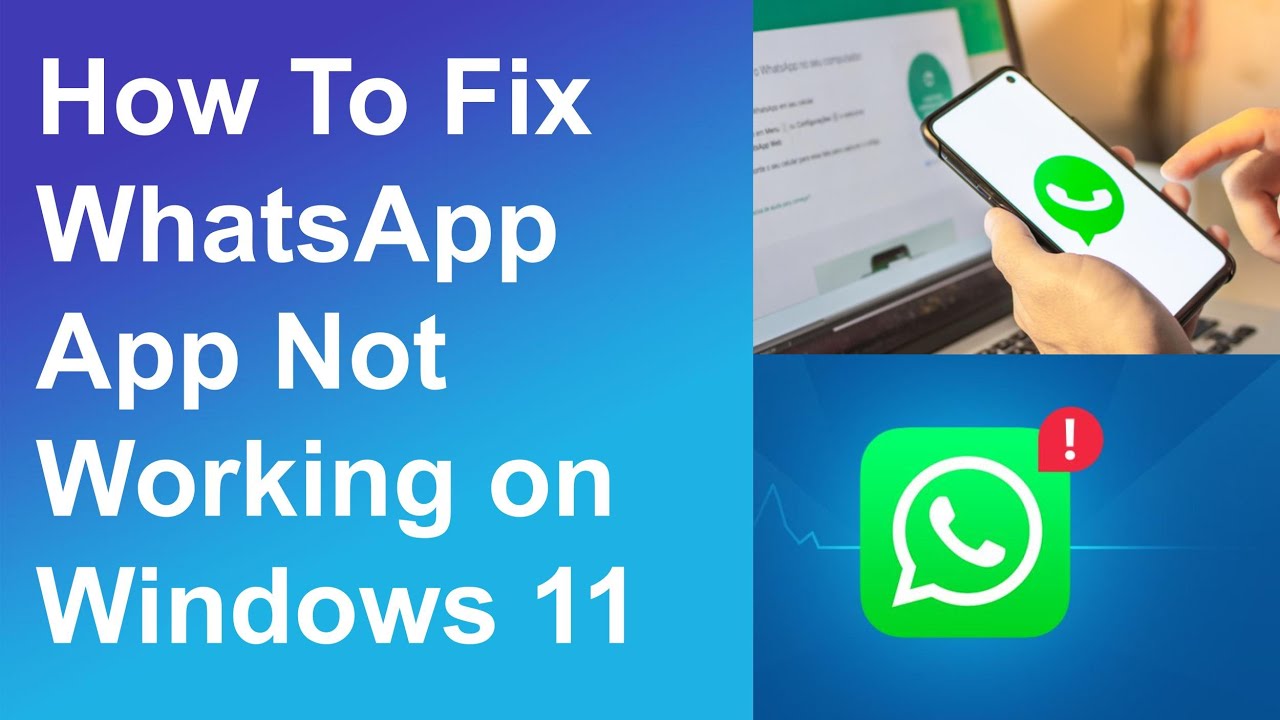WhatsApp Desktop is a powerful tool for staying connected without constantly checking your phone. But what happens when WhatsApp Desktop won’t open on Windows 11?
Don’t worry — you’re not alone. Many users have faced this issue, and the good news is that there are simple fixes to get it working again.
In this guide, we’ll show you five effective ways to solve the problem and boost your productivity!
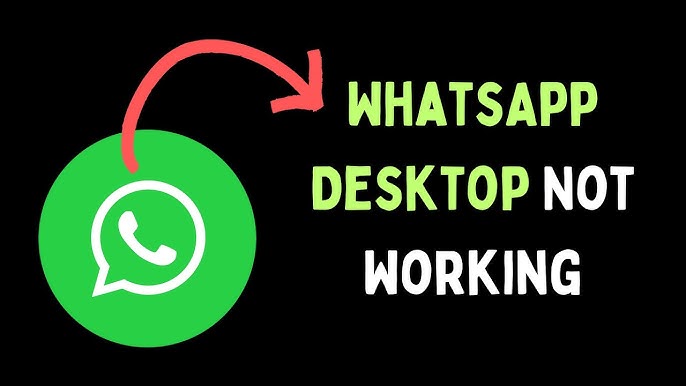
🛠️ Why WhatsApp Desktop Might Not Open in Windows 11
Before jumping into the solutions, here are some common reasons why WhatsApp Desktop may fail to launch:
- Corrupted app installation
- Outdated Windows 11 or WhatsApp version
- Conflicting system settings or permissions
- Issues with the Windows Store
- Corrupt cache or configuration files
Understanding the cause helps you apply the right fix faster!
🔥 5 Best Ways to Fix WhatsApp Desktop Not Opening on Windows 11
1. Restart Your Computer and Try Again
Sometimes, a simple restart can clear background processes that interfere with app launches.
Steps:
- Click on the Start menu.
- Select Power > Restart.
- After rebooting, try opening WhatsApp Desktop again.
🔄 A fresh system reboot often solves temporary glitches.
2. Update WhatsApp Desktop and Windows 11
Outdated apps or system files can cause compatibility issues.
Steps to Update WhatsApp Desktop:
- Open the Microsoft Store.
- Search for WhatsApp Desktop.
- Click Update if available.
Steps to Update Windows 11:
- Open Settings → Windows Update.
- Click Check for updates and install any available updates.
⚡ Keeping everything updated ensures better stability and new features.
3. Repair or Reset the WhatsApp App
Windows 11 has built-in options to repair or reset apps without reinstalling them manually.
Steps:
- Go to Settings > Apps > Installed Apps.
- Find WhatsApp Desktop and click the three dots (…).
- Select Advanced options.
- First, click Repair.
- If that doesn’t work, click Reset (Warning: this will log you out and clear app data).
🔧 Repairing the app often fixes hidden internal errors.
4. Clear WhatsApp Cache and Temporary Files
Corrupted cache files can prevent apps from launching.
Steps:
- Press Windows + R to open the Run dialog.
- Type
%localappdata%and hit Enter. - Find the WhatsApp folder and delete it.
- Restart WhatsApp Desktop.
🗑️ Clearing the cache gives WhatsApp a fresh start without losing your chats (they are synced from your phone).
5. Reinstall WhatsApp Desktop Cleanly
If nothing else works, a full reinstall might be necessary.
Steps:
- Open Settings > Apps > Installed Apps.
- Find WhatsApp Desktop, click Uninstall.
- Reboot your PC after uninstalling.
- Download the latest version from the Microsoft Store or the official WhatsApp website.
🚀 A fresh install clears all hidden bugs and ensures full compatibility with your system.
🧠 Bonus Tip: Check for Conflicting Software
Sometimes, third-party antivirus programs or firewalls can block WhatsApp.
Temporarily disable your antivirus and try launching WhatsApp to see if it resolves the issue.
If it does, add WhatsApp Desktop to your antivirus’s allowed apps list.
✅ Final Thoughts
When WhatsApp Desktop refuses to open on Windows 11, it can seriously impact your workflow and communication.
By following these five simple methods, you can quickly fix the issue and get back to messaging smoothly — improving your overall work efficiency and saving valuable time.
Don’t let a minor glitch slow you down — take charge and stay connected!
Frequently Asked Questions (FAQs)
Q1: Why does WhatsApp Desktop crash immediately after opening?
This often happens due to a corrupted installation or outdated app version. Updating or reinstalling usually fixes it.
Q2: Will resetting WhatsApp Desktop delete my chat history?
No, your chats are synced with your phone. Resetting only removes local app data on your PC.
Q3: Can I use WhatsApp Web instead if the app doesn’t open?
Yes! Simply visit web.whatsapp.com on any browser and link your phone to continue chatting without installing anything.